Modifying AutoCAD Drawing Objects
 Modifying AutoCAD Drawing Objects
Modifying AutoCAD Drawing Objects
It’s been a while since I wrote the last AutoCAD tutorial. Let us continue the AutoCAD basic. The last tutorial discuss about how to draw ...
Controlling UCS for Angled Drawing and Local Coordinates
 Controlling UCS for Angled Drawing and Local Coordinates
Controlling UCS for Angled Drawing and Local Coordinates
If you already familiar with 3D modeling in AutoCAD, then you must be familiar with controlling coordinate system. The coordinate system y...
Exercise: Coordinate Input and Drafting Tools
 Exercise: Coordinate Input and Drafting Tools
Exercise: Coordinate Input and Drafting Tools
You have learned how to provide coordinate input in AutoCAD , and using AutoCAD drafting tools . Let us do a little exercise before contin...
AutoCAD Precise Input: Drafting Tools
 AutoCAD Precise Input: Drafting Tools
AutoCAD Precise Input: Drafting Tools
You have learned how to precisely specify points by their coordinates. However, sometimes we need other methods to define points. There a...
AutoCAD Precise Input: Specifying Point Coordinate
 AutoCAD Precise Input: Specifying Point Coordinate
AutoCAD Precise Input: Specifying Point Coordinate
You have learned how to use AutoCAD drawing tools. When you activate an AutoCAD drawing tool, there are two possibilities what AutoCAD w...
Using Template and Setting Your Unit
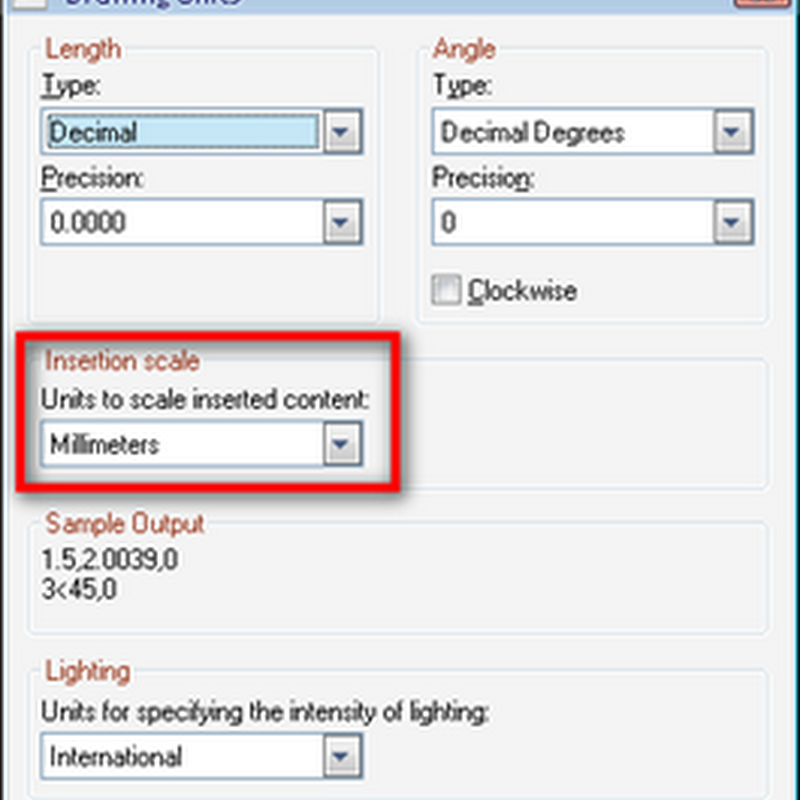 Using Template and Setting Your Unit
Using Template and Setting Your Unit
There’s not much in this tutorial. However, I consider this is very important part for the rest of the tutorial. I found most AutoCAD use...

