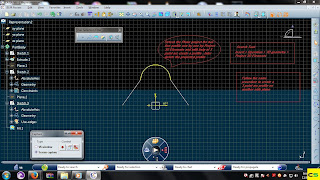
Fill Surface:
Step 1: Goto Mechanical
Design > Wireframe & Surface design….
Step 2: Select
the plane and click of Sketch
Task Environment and it directly takes you to Sketchy Window.
Step 3: Here
select any Sketch tool to Sketch a Profile; I selected Line Sketch tool to
sketch a profile.
Step 4:
Mirror the Sketch with help of centre origin line Insert > Operation >
Transformation > Mirror…
Step 5: Exit
Sketch Task Environment and it
directly takes you to surface window.
Step 6: On
Surface Window select the Extrude Window a dialog box appears
on the set the dimensions and click OK.
 Step 7:
Select on Plane Icon from dashboard a dialog box will appears on that
select plane as Through Two Lines and then select the line 1 and 2 then click
ok. Follow the same procedure to create a plane on other side.
Step 7:
Select on Plane Icon from dashboard a dialog box will appears on that
select plane as Through Two Lines and then select the line 1 and 2 then click
ok. Follow the same procedure to create a plane on other side.
Step 8: After
creating plane on both sides. Now go to Project 3D Elements and select the
two sketchy lines and create 3 point arc in contact with two
projected lines. Finally delete the projected lines. Exit the Sketch
Task Environment. Do the same on
other plane. (Search tool: Insert
> Operation > 3D Geometry > Project 3D Elements….)
Steps 9: Now
go
Fill Surface Icon from dashboard or from Insert > Surface > Fill… Here
select the Extrude Surface Edge and Sketchy profile One after
Another. And Click on OK.
Finally Fill Surface is created…
Refer Images…




0 comments:
Post a Comment