Split Surface
Step 1: Goto Mechanical
Design > Wireframe & Surface design….
Step 2: Select
the plane and click of Sketch
Task Environment and it directly takes you to Sketchy Window.
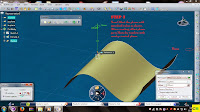 Step 3: Here
select any Sketch tool to Sketch a Profile; I selected Spine Sketch tool to
sketch a profile. Then Exit Sketch Task Environment.
Step 3: Here
select any Sketch tool to Sketch a Profile; I selected Spine Sketch tool to
sketch a profile. Then Exit Sketch Task Environment.
Step 4: Extrude the Sketch Profile with specified dimensions and
Click ok.
Step 5: Click on
Plane Icon here dialog box will opens select offset and set specified
dimensions. as shown in image.
Step 6: Now
select offset plane and create a Sketch profile with specified
dimensions and exit sketch Task Environment.
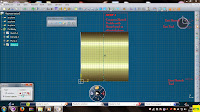 Step 7: Extrude the Sketch Profile with specified dimensions which
intersect the prior plane extrude surface. Click OK.
Step 7: Extrude the Sketch Profile with specified dimensions which
intersect the prior plane extrude surface. Click OK.
Step 8: Now
goto Insert
> Operations > Split…, Here select Surface as Element to Cut and another
surface as Cutting Element. And choose the required side with
Other side options from dialog box and Click OK.
Refer Images…








0 comments:
Post a Comment